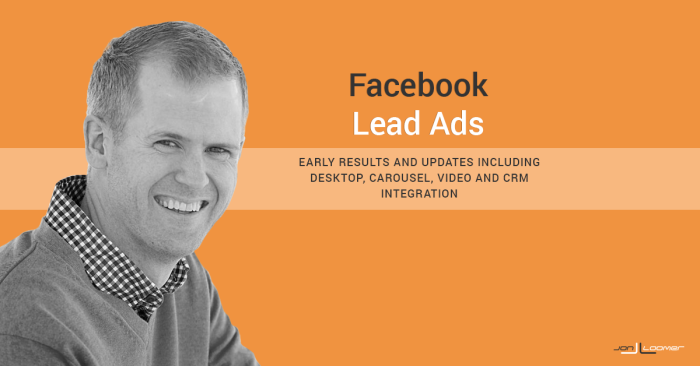
20 Nov Facebook Lead Ads: Coming to Desktop, Carousel, Video, CRM Integration
[ad_1]
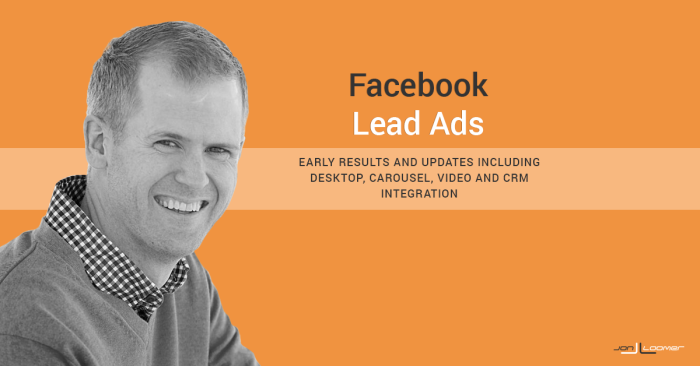
I was excited when Facebook announced lead ads in June. When I received access on September 28, I was eager to give them a test drive. Lead ads have not disappointed.
Beginning today, Facebook is rolling out lead ads to Power Editor globally. Facebook also announced several enhancements that are coming that could be huge for marketers.
Let’s take a look at what lead ads are, my one-week test drive and the updates coming for this potentially powerful tool.
What are Facebook Lead Ads?
One of the obstacles to a good user experience on Facebook is the poor load times when clicking an external link. Facebook has started testing and rolling out a series of features to help combat this, including instant articles and the “Buy” button.
Lead ads are yet another attempt to keep users on Facebook. In particular, most advertisers have seen the issues with collecting information from users while on a mobile device. While costs to reach and get engagement tends to be cheaper on mobile than on desktop, getting the conversion is usually more expensive.
There are many reasons for this, not limited to slow load times, lack of mobile responsiveness and the comparative difficulty entering contact information on mobile vs. desktop.
A lead ad looks like any other link ad with a CTA button on the surface. But when you click the link or CTA button (“Apply Now,” “Get Quote,” “Download,” “Learn More,” “Sign Up” or “Subscribe”), the user is immediately shown a form within Facebook.
Load time is vastly improved. But that’s just the start.
Facebook then pre-fills requested information like name and email address based on Facebook profile information. Users can edit this information in the form if they choose. Advertisers can ask for a long list of information (I’ll get to that in a minute) in addition to asking custom questions.
The process is streamlined to be much more efficient, and you can expect that advertisers will be seeing more leads (and lower cost per lead) as a result.
How to Create Facebook Lead Ads
Advertisers can create Facebook lead ads either through Power Editor or their Facebook Marketing Partner. I’m going to step you through how it’s done within Power Editor.
When creating a campaign within Power Editor, select the new “Lead Generation” objective.

Within the ad set, you may notice that the only option is mobile. That’s how lead ads were initially rolled out, but it is expanding to desktop (more on that later).
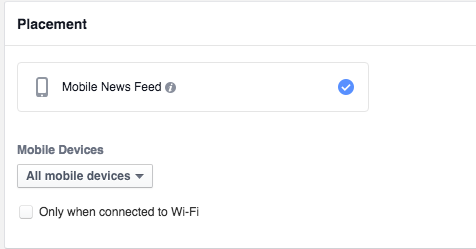
You will optimize for leads by default, with Facebook attempting to get you the most leads for the best price. You can also manually set the value of that lead.
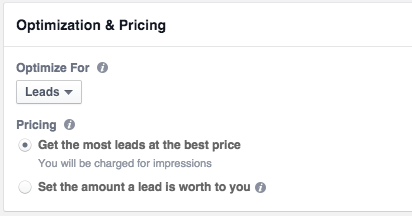
You also have the option of using CPC bidding.

Much of the ad creation process is identical to what you would do when creating a typical link ad. You’ll need to provide:
- Text that goes above the image
- Link headline
- Link description
- Image (1200×628 pixels)
Note that while Facebook will pull the headline, description and image from meta data for link ads, you’ll need to provide those manually for lead ads.

You’ll also need to select a CTA button.

Advertisers have the following CTA options:
- Apply Now
- Download
- Get Quote
- Learn More
- Sign Up
- Subscribe
How to Create a Facebook Lead Form
Now you’ll need to select or create a lead form. Further down the page during ad creation, you’ll see this.
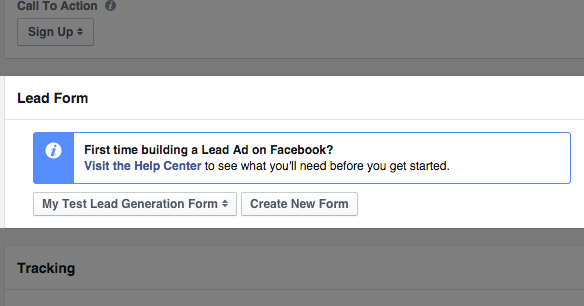
Click the button to create a new form. Then you’ll get the following view…
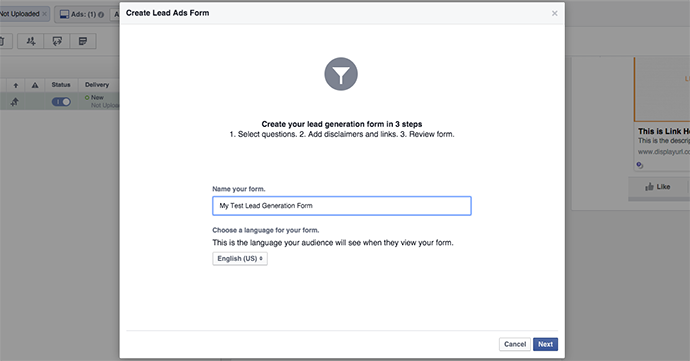
First name your lead form and click “Next.”
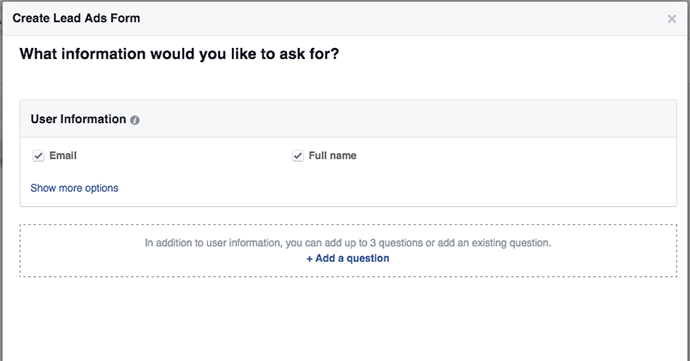
By default, Facebook will request Email and Full Name, but click the link to show more options.

Now a world of options will be opened up to you based on name, address, phone number, demographic information and work questions.
You can also add a custom question. Click “Add a question” at the bottom.
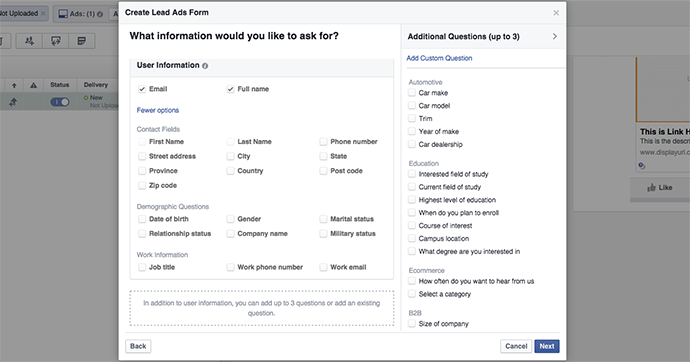
Facebook brings up requests based on automotive, education, e-commerce, B2B, professional services, health insurance, auto insurance, need help and purchase intent. For each of these, Facebook will request information (like “Choose a car brand”) and you can enter potential responses that a user can select from.
Here are all of the options…
Automotive:
- Car make
- Car model
- Trim
- Year of make
- Car dealership
Education:
- Interested field of study
- Current field of study
- Highest level of education
- When do you plan to enroll?
- Course of interest
- Campus location
- What degree are you interested in
Ecommerce:
- How often do you want to hear from us
- Select a category
B2B:
- Size of company
- Size of sales team
- Primary trade
Professional Services:
Health Insurance:
- Health insurance coverage status
Auto Insurance:
Need Help:
- Need help
- What are you looking for
- What is the problem
- Select services
Purchase Intent:
- Time to purchase
- Time to join
- Size of budget
- Waitlist
You can also choose to create up to three custom questions from scratch by clicking “Add Custom Question” at the top right.

You can either leave the answer open ended or provide options the user can select from.
When you’re ready, click “Next” and you’ll be taken to the privacy policy and disclaimer view.
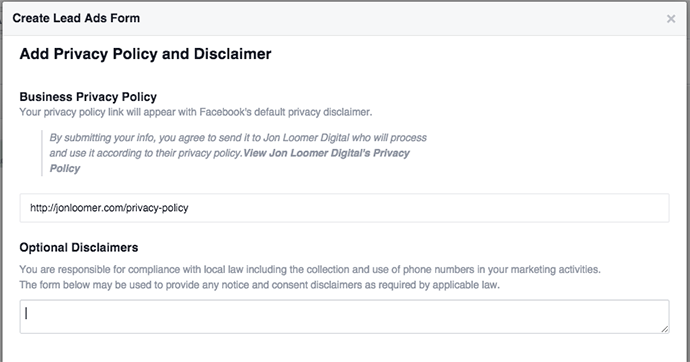
Provide a link to your privacy policy. If you don’t have one, you need one on your site before getting your form and ad approved. You may want to try the Auto Terms of Service and Privacy Policy WordPress plugin.
If there are any disclaimers you want to add, enter it here. Otherwise, leave it blank and click “Next.”
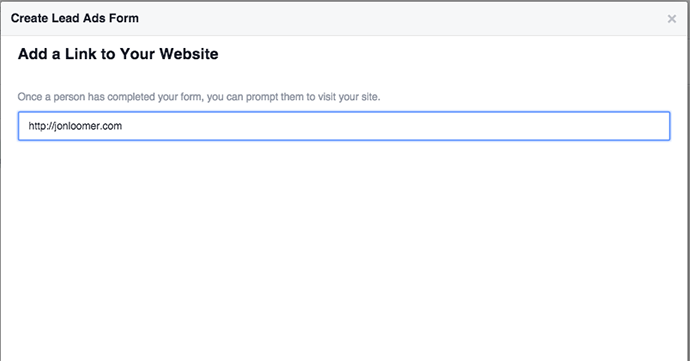
Finally, add a link to your website. After the user has submitted your form, they will be given a link they can click.
While it would make sense for this to be a link to a landing page on your site, Facebook doesn’t allow you to customize your text for the CTA. So doing so may be confusing.
After adding the link, you’ll be prompted to preview your form.
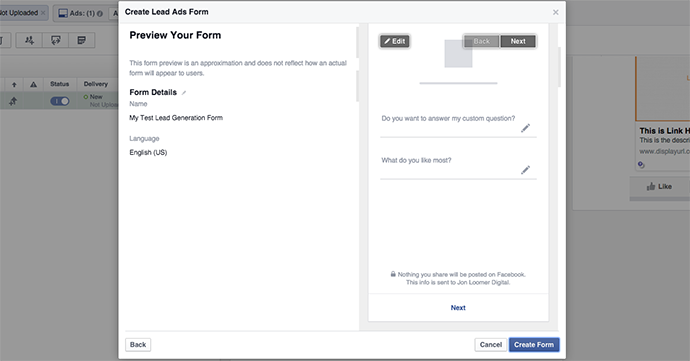
Are you ready? You’re done! Just click “Create Form.”
How to Access Leads from Facebook Lead Ads
Once your lead ad starts running, the primary question from marketers has been, “Where do my leads go?” While it would be nice if these leads were automatically sent to your CRM (we’ll get to solutions on that in a minute), you have to collect them manually via a CSV file.
Go to your page and click “Publishing Tools” at the top right and then “Lead Ads Forms” on the left.
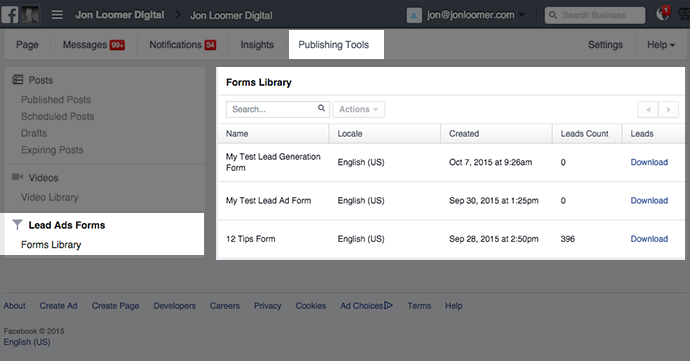
You should then see a list of your active forms. Click the “Download” link to export your new contacts. You’ll then need to manually import them into your CRM.
If you’re doing this as a manual process, I strongly recommend that you export and upload at least once per day — particularly if users are expecting an immediate response.
My Experiment with Facebook Lead Ads
During my experiment with this, I’ve seen some great results. I wanted to run lead ads for my main lead magnet, my 12 Tips ebook.
I’ve been promoting this ebook since the end of February, getting an average of $.71 per email address. Since it’s getting old, though, that cost has been going up — now averaging $.88 during the past 30 days.
On mobile, that cost has been a little bit higher — $.80 per lead overall and $.85 during the past 30 days. So lead ads would be a great experiment!
I created the following lead ad…

Here’s the form that comes up after clicking the image or CTA…
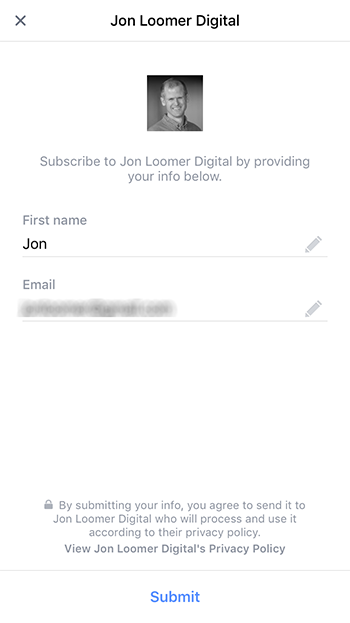
And here are my results…

As you can see, I’m averaging a cost of $.45 per registration, which is a little more than half of what I was getting before!
What About Lead Quality?
One of the questions I had about this was whether prefilling information from a user’s profile would make it too easy for the user. Would it pull an invalid email address? Would it attract leads from people who weren’t that interested?
In terms of invalid email addresses, a small sample test has shown no issue with this. I emailed the list of contacts that I compiled with a lead ad (at the time it was over 100) and had 100% deliverability (no bounces). The question regarding quality still remains if it isn’t a primary address, but the emails I collected were valid in all cases.
Features Coming to Facebook Lead Ads
As much as I love lead ads, they’ve had some weaknesses. Facebook is addressing those with today’s announcement, rolling out several enhancements.
CRM Integration
My biggest beef with lead ads was that you had to access your leads manually. That’s a major pain, and also a poor experience if after clicking the ad the user needs to wait for a response. CRM integration was needed!
Note, however, that this integration will not be native within Facebook. You’ll need to work with one of Facebook’s marketing partners (currently this includes Eloqua, Driftrock, Marketo, Maropost, Sailthru and Salesforce). I’m personally using DriftRock Lead Response (affiliate link). I use DriftRock for both lead ad CRM integration (with Lead Response) but also for email Custom Audience integration and syncing (with DriftRock Flow).
Desktop Placement
While lead ads are important for performance of mobile lead collection, I was disappointed that these were initially tested only on mobile. However, that’s going to change as Facebook will be bringing lead ads to desktop as well!
Lead Ads with Video
Want to collect a lead from a video ad? That will be possible soon!
Lead Ads with Carousel
This actually came up for me the other day. I have insane success with carousel ads, but what if I wanted to use one of the image links to collect a lead? Until now, that would mean sending the user to my website. In the future, lead ads will come to carousel ads as well!
Your Turn
What do you think about lead ads and these recent updates? Have you started experimenting? What are you seeing?
Let me know in the comments below!
[ad_2]
Source link